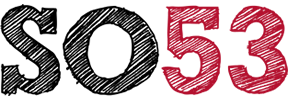Option 1 - Manually update your Wordpress database with new password
You will need to be comfortable with phpMyAdmin (or similar database management tools) for this option. These instructions are based on phpMyAdmin.
Login to the database with phpMyAdmin (you can access phpMyAdmin through your hosting control panel Database options) or another database management tool (e.g Sequel Pro, MySQLadmin etc)
Copy and paste the following statement into the SQLquery text box. Replace new_password with the new password, and replace admin_username with the administrator's username.
UPDATE `wp_users` SET `user_pass` = MD5( 'new_password' ) WHERE `wp_users`.`user_login` = "admin_username";
Then click GO
This SQL statement creates an MD5 hash of the password you specify. WordPress requires that passwords are stored in the database in this format. If you try to update the password field directly with the new password, you will be unable to log in to WordPress. Some versions of WordPress use the table name wp_users, while other versions use a different name (for example, wpe6_users). If your WordPress version uses a table name different from the one in the above statement, use it instead.
Option 2 - Use the Emergency.php script (To be used with care!)
Thanks to one of our clients, Mat, for this link.
Go here:
https://codex.wordpress.org/User:MichaelH/Orphaned_Plugins_needing_Adoption/Emergency and follow instructions accordingly.