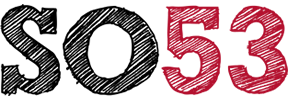Try this:
In Outlook
- Right click on the 'Inbox' (for the email account you can't see emails for)
- Select 'IMAP Folders'
- On the screen that then appears, uncheck the box that says "When displaying hierarchy in Outlook, only show subscribed folders."
- Click 'Apply'
- Click 'Ok'
- Wait for around 10/20 secs, the inbox should start filling up.
I hope this helps. If not, drop us a support ticket so we can assist you further.